24/7 availability for order taking anytime, anywhere
Comprehensive look at the new features of the ebixPRO App
Have you ever thought about starting an eShop but gave up the idea because of the hassle of setting up an account and managing it on a computer? Do you often worry about not being able to respond to customer inquiries immediately after work because you don’t have a computer at home? The ebixPRO e-commerce platform not only offers high value for money with its free eShop setup, but also takes into account the perspective of the store owner by providing a mobile app for easy account opening and management. No need to bury yourself in front of a computer screen all the time to manage your online store, just use your smartphone and work with flexibility. Starting a business has never been easier!
The ebixPRO app now has a completely new interface, with improved functionality and more streamlined operations. Store owners can use the mobile app to set up their account, design their online store interface, add products, view their store’s order data, manage orders, logistics, and customer inquiries, and respond to customer needs anytime, anywhere. With this app, store owners can fully control their online store performance from the palm of their hand.
In this article, we will provide a detailed introduction to the functions of this app, from opening an account to setting up an eShop.

Quick Account Opening with the App
You don’t necessarily have to use a computer to open an account on ebixPRO – you can complete the entire process using the mobile app! First, after downloading the ebixPRO app, enter your email address and set a password to open an account instantly. Then, the system will ask you to answer a few simple questions, such as the number of employees in your company and the industry type, after which you can start designing your eShop interface.
The entire design process only takes 8 minutes. The ebixPRO APP’s website editor offers a variety of templates to choose from, catering to the needs of different industries. You can then make various adjustments, such as changing the store’s color scheme, the way products are displayed, and the number of banners, to create a unique eShop. Next, we will introduce the various features of the ebixPRO store owner APP in detail:
Function 1: eShop Editor
After choosing a template, you can use the various components in the ebixPRO APP’s online store editor to set up and adjust your design.

1) LOGO
The most important element of any eShop is its unique brand logo. On the ebixPRO app, you can upload image files and set your store name.
2) Style
You can set the position of the logo (left or center), the position of the sidebar (left or right), and the color scheme of the website theme.
3) Home Page
The homepage is the first interface customers see when they enter an eShop, like the storefront of a physical shop. In the eShop editor of ebixPRO APP, you can set the number and size of banners on the homepage, and upload images. Each banner can be linked to a specific page for customers to click through.
In addition to banners, you can also add featured products to the homepage, as well as set up pop-up banners and floating ads.
4) Shop Page
The shop page is the page where the product categories are displayed. Using the app, you can set the introduction of product categories, the way products are arranged, the number of products displayed in each row, and various banners on the page.
5) Other Page
Editing the other pages such as privacy policy, about us, shipping and return policy pages, etc. You can write texts for these pages one by one to provide customers with more information.
6) Header
The header refers to the top section of a webpage, and in ebixPRO APP, you can customize it by setting up a menu, adding a brand slogan, and including a designated phrase, usually some promotional message, to draw customers’ attention to the latest offers as soon as they enter the shop.
7) Footer
The footer is the bottommost part of a webpage, which can enhance the website’s aesthetics and showcase more relevant information, such as a brief introduction to the brand, social media buttons, brand contact information, and so on.
Function 2 : Setting up payment methods
The more payment methods an eShop has, the more it can attract customers to place orders! With the ebixPRO app’s eShop editor, you can set up payment methods for your eShop, supporting multiple online and offline payment platforms.
Online payment platforms
Offline payment (Scan QR Code)
Paypal
Cash on delivery (COD)
Stripe
Bank transfer
Payme
Payme
FPS (HKT)
FPS
PayDollar
Alipay
UnionPay
WeChatPay
Alipay
-
WeChatPay
-
When you click on “enable” for a designated payment option, you can fill in the API key to establish the connection.
To set up the payment method, simply upload the relevant QR code and fill in the basic information to activate it.
Online payment platforms
Paypal
Stripe
Payme
FPS (HKT)
PayDollar
UnionPay
Alipay
WeChatPay
“When you click ‘Enable’ on the designated payment option, you can fill in the API key to establish the connection.”
Offline payment (Scan QR Code)
Cash on Delivery (COD)
Bank Transfer
Payme
FPS
Alipay
WeChatPay
When setting up, you only need to upload the relevant QR code and fill in basic information to activate the payment collection method.
Function 3: Logistics Management
When starting an eShop, there should be options for logistics providers for customers to choose from! The ebixPRO APP’s function allows you to set the desired couriers.

Courier Options
Offline logistics and own fleet
ShipAny
SF Express
Pickup From Store
EMS
LWE
CJ Logistics
LogFlows
During the setup process, you can view your user ID and API key in the backend of the relevant logistics service provider to link the logistics service.
Function 4:Adding and Managing Products
Once you have completed the above settings, you can start adding products and filling in product descriptions. With the ebixPRO mobile app, you can easily upload product images, select categories and tags, fill in product names and descriptions, and set prices or create product price variations with attributes such as brand, color, size, and weight. The app supports both Traditional Chinese and English input.
Managing products is also straightforward as the ebixPRO mobile app allows you to change product status between “published”, “draft”, and “unpublished”. When a product is sold out, you can easily remove it from your store with just one click.
Final step: Preview your eShop before publishing
After setting up your store, you can preview it on the mobile app to see how it looks on the mobile version. Once you are satisfied with your store’s design and settings, you can publish it, and the app will synchronize your settings with both the online store app and the H5 mobile version.
From sales to delivery, you have full control of the process
After launching your eShop, you will discover the benefits of ebixPRO APP, which allows you to manage your store and orders anytime, anywhere. Every order will be displayed on the app in real-time, allowing you to handle store tasks and manage orders on the go.

After a customer pays for an order, you can use the ebixPRO APP to confirm payment and update the shipping status. Before shipment, the order status will automatically show as “to be shipped”. Once the order is picked up by the logistics company, you can fill in the logistics tracking number on the app, and the order status will automatically update to “shipped”. Finally, when the customer signs for the delivery, the status will change to “delivered”.
Managing orders is that easy – you don’t need a computer, just your mobile phone to efficiently manage your eShop.
Author: ebixPRO Team
Date: Feb 24, 2023