Online Shop Setup Tutorial - New products and categories
Adding new products and categories is the second step in setting up your online shop. Efficiently add your products to the online shop, and categorize the products to make it easier for customers to find the right products.
How to add products and categories?

First click on “Product Management”in the left navigation bar, pull down the product settings and then click, enter “Product Setting” page, then press the yellow button to add a new product.

After pressing the yellow button to add new products, a new product form will pop up on the right. You can add product information here, such as product name, picture, unit or category. If the item has a red star, it means that it must be filled in or selected. After completion, click “Save” to successfully add a product.

You can also add product category settings from this channel. First, go to “Product Category” setting page, press the plus sign in the column of all categories to add, and select the same-level category or sub-category. After entering the name of the product category, you have already created a new product category. The picture of the product category is not mandatory to add
Product setting and classification teaching video
Product setting and classification teaching video
Browsing the previous step: Personalize your online shop layout design
Browse to the next step: Set up payment gateways for your online store